Product Type: Controller for iPhone and iPod
Manufacturer: Griffin Technology
URL: http://www.griffintechnology.com
MSRP: $60
This is the second in a series of reviews I am writing about audio products suited to the motorcycle rider. If you haven't yet read my introduction, you may want to take a moment to read it before you get into this review.
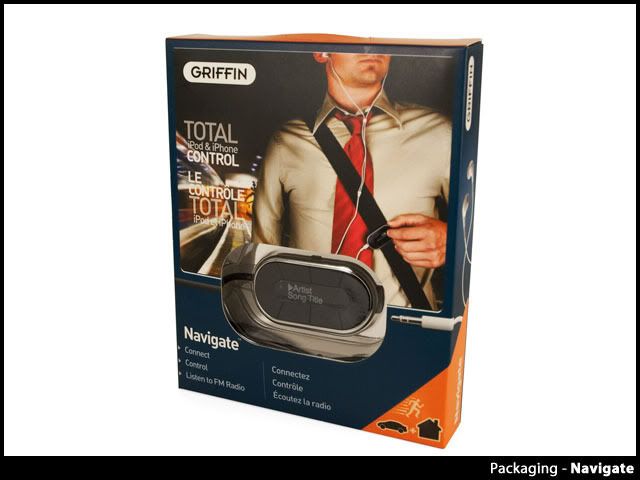
One of the issues Motorcycle riders will have with the current iPod and iPhone models is the inability to operate these devices while wearing gloves. With the exception of the third generation Shuffle, all of the current iPods and iPhones have at least one control feature that can not be operated without a bare finger. Enter the Griffin Navigate. The Navigate is a wired remote control that works with current iPods and iPhones with a dock connector. Griffin describes the Navigate as having, "control buttons your fingers can easily locate by touch." Which they claim, "comes in pretty handy when you’re using it in a car and need to keep your eyes on the road." How about while riding a motorcycle? Will the Navigate work for riders as well? Let's find out.
Off the Bike
A quick examination of the Navigate will reveal many of it's functions right away but as we'll find out later there are a couple other hidden gems you might not discover without deeper investigation.

The Navigate controller is about the size of a box of matches. It features six buttons and a two line OLED display. Extending from the left side of the unit you'll find a cable with the standard Apple dock connector. The right side of the unit features a standard 3.5 mm headphone jack while the top has a small switch to lock or unlock the buttons. Around back you'll find a small clip. Unfortunately the plastic is fairly flexible making the clip somewhat less useful. On the front you'll find buttons for Play/Pause, Volume Up, Volume Down, Next, Previous and Mode. The first five buttons are straightforward and work exactly the way you would expect. The Mode button cycles through several options including Select FM Tuner, Select Playlist, Select Artist, Select Album, Select Shuffle, and Select EQ. It does takes a bit of time to get used to navigating the menus and submenus but not long. After using the Navigate three or four times I had become accustomed to the menus.
The Navigate includes a built-in headphone amp which powers your headphones or earphones when they are plugged into the 3.5 mm headphone jack on the right side of the unit. The volume controls on the Navigate control the integrated amp; they do not control the volume on the iPhone itself. In other words, if you want to be able to use the volume control buttons built into the Navigate you have to plug your headphones into the Navigate rather than the iPhone. I found the headphone amp to be a bit noisy when the volume was turned up more than about 50%. If you use low impedance earphones this should not pose too much of a problem. Most earbuds designed for portable players are designed with a low impedance. I didn't notice the noise while listening to tracks at normal volume levels.

When using the Navigate in conjunction with your iPod or iPhone the OLED display will show the artist name on the first line followed by the track title on the second line. The track title will scroll if the title is too long to fit on the screen. Curiously, the artist name will not scroll. The screen will also display feedback when you are controlling the volume and information as you move through the menus. The OLED display is crisp and clear. One thing I do not like is that each time you press the Play/Pause, Previous or Next buttons on the Navigate, the iPhone screen turns on briefly. I would rather the screen stay off to save battery life. I suspect the screen display backlight is turned on as part of Apple's design rather than Griffin's. Pressing and holding the Play/Pause button will put the Navigate into a standby mode and shut off the OLED display. Another minor annoyance I have with the Navigate is that it will not remember the volume level you set after putting the unit into standby mode. Instead each time you return from the standby mode the volume defaults to a level about midway in the range. I had to turn down the volume every time I used the Navigate after powering it up from the sleep / standby mode.
Another feature of the Navigate is the built-in FM Radio. The FM Radio is accessed by selecting FM Tuner from the Mode menu. This toggles off music from the iPod and allows you to tune in FM radio stations. The Previous and Next buttons are used to move up and down the frequency spectrum as well as to seek out powerful stations in your area. You can even set four unique station presets. While you're in FM mode the display will show the radio station frequency, a headphones icon, and the station call letters. The headphone icon indicates reception is in stereo. The station call letters are displayed only for stations broadcasting this information via RDS. I found radio reception to be somewhat hit or miss.
The FM Radio tuner can be operated the way I just described but you can also download a free companion application for the iPhone and iPod touch from Griffin called iFM. I must admit at first I thought an FM radio application sounded... a bit dated. I went ahead and installed the app on my iPhone anyway. To my surprise, I found the app is actually very cool. The app is very comprehensive, easy to understand, useful and fun.
iFM uses the GPS in your iPhone to automatically locate all the radio stations in your area. It then displays the frequency, call letters music genera and even the current track in the station list. A couple of taps and you can add the best stations to the Favorites List. The information doesn't stop there. In the Station Detail screen, you can see the last five songs played on that station. While tracks are playing the app will download and display the album artwork. You can add tracks you like to a Wish List complete with links to the iTunes store to purchase those tracks. If you want to drill down even further there are options to view a biography of the band as well as upcoming events and concert dates. These features are integrated with the Navigate hardware. When you select a station from the iFM app while the Navigate is connected the app will switch the Navigate to that radio station. There is even a big virtual knob on the Tuner tab of the iFM app if you prefer to tune the radio the old fashioned way. This is FM done right on the iPhone. I can't think of anything else I could possibly want. It's important to point out that FM reception requires the Navigate. You can use the iFM app without the hardware but the FM tuner is built-in to the Navigate. You won't actually be able to listen to the radio without the Navigate.
On the Bike
Unlike the touchscreen on my iPhone G3, the Griffin Navigate uses tactile buttons for operation. These are buttons that can be operated while wearing gloves. The buttons are a bit small making them a bit harder to locate and press while wearing gloves. I realize the Navigate wasn't designed for use on a motorcycle but if the buttons were a bit larger it would be easier to operate.

I almost always use my iPod or iPhone in shuffle mode. While testing the Navigate I continued to use the shuffle mode, occasionally skipping a track when I was in the mood for something different. For this, the Navigate worked very well. I didn't adjust the volume controls too much while I was in motion. I tried to set the volume to a normal level while idling and left it at that level until the next gas or food stop. I did this both so I could keep my eyes on the road and to prevent me from turning the music up too loud while traveling at highway speeds. The Pause button came in handy when I needed to talk to someone at a stop light or when I just wanted to take a break from the music for a few minutes.
The OLED display is crisp, clear and easy to read but it's not bright enough under direct sunlight. This never bothered me because I didn't spend any time looking at the display since I only used the shuffle mode. If you need to locate a specific track or dig through the menus, you'll need to pull off to the road and come to a stop to do it safely.
Conclusions
I just completed a 4 day motorcycle vacation with a group of 16 friends. Over the course of the four days I logged 1080 miles on my odometer and we averaged about 6 hours of riding per day. The Navigate is one of the products that went on tour with me durning this trip. I used the Navigate the entire time I was was riding. For my needs, the Navigate served me well. The biggest thing for me was regaining the ability to skip tracks and control the volume of my iPhone while riding and the Navigate delivered. I came up with a little do-it-yourself mounted case solution for my iPod and the Griffin Navigate which worked out very well. I won't say the Navigate is perfect but I have no problem recommending it to other riders who are looking for an easy way to control the music playback features of the iPhone while riding.
Pros
Restores tactile controls to iPods and iPhones allowing use while wearing gloves
FM Radio tuner is a nice bonus
iFM companion app is a great solution
Cons
Buttons are a bit small for operation while wearing gloves
OLED display not bright enough under direct sunlight
Headphone amp is a bit noisy
Product Rating
7 (out of 10)
Testing Details
I tested the the Griffin Navigate in conjunction with an Apple iPhone 3G. I used Etymotic Research 6i earphones with the Navigate for most of my tests. Riding tests were conducted while riding a stock 2005 Yamaha FJR 1300.
References
Navigate Page on Griffin Website - http://www.griffintechnology.com/products/navigate
iFM iPhone App - http://www.ifmapp.com/
Information on OLED Display Technology - http://www.oled-info.com/introduction
Radio Data System (RDS) - http://www.radio-electronics.com/info/b ... ds/rds.php

